Port Forwarding
*This technique is for routers only!
The basis of port forwarding consists of opening TCP and UDP ports to reach the host within a private network. Basically, it allows remote computers to connect to another over LAN (Local Area Connection). Port Forwarding is commonly used to bypass certain network complications and interferences when playing online games. This significantly improves your online experience and is essential to block Windows Firewall from accessing the port. It can also be used for many programs needing an internet connection to connect to it. Here's how to open a port for almost any program you may desire:
1. Go to PortForward.com
2. Scroll down and select your Router Manufacturer and type (see back of your router for details)
3. You will now see a page full of programs, apps and even games
4. Select any one you want and follow the step by step instructions that they provide to you
*NOTE: If you do not know your Private IP Address, simply go to Start, Run, type CMD and in the black menu, type ipconfig. Your IP is located in the IPv4 Address area
To test out if your ports are open, download this program PFPortChecker
You will need to re-open your ports if your Private IP changes.
Cheers!
Wednesday, May 12, 2010 | 0 Comments
Windows 7 Services Guide
Windows Services control the way your system functions and how it is managed. Many of these services take up a lot of memory and can easily reduce your system's performance. Luckily, there are quite a lot of services that can either be set to manual or can be disabled permanently. Here is a full list that we created with the help of many sites and of course, our knowledge:
*In order to access your service list, navigate to:
Start, Run and type Services.msc
| Service Name | Tweaked | ||
| “Database that Microsoft maintains to automatically apply proper settings to get well known programs with issues to run without user intervention” | Manual (Started) | Manual | |
| “Determines and verifies the identity of an application” | Manual | Manual | |
| “AIS allows users to run applications as an administrator. You should leave this service set to manual” | Manual (Started) | Manual | |
| “Allows 3rd party Internet connection sharing applications to be used” | Manual | Manual | |
| “The Application Management service is for allowing Group Policy installation management” | Not Available | Disabled | |
| “Download Manager that is needed for Windows Update” | Automatic (DS) | Manual | |
| “Manages Windows Firewall filtering. Turning this service off will significantly reduce the security of the system” | Automatic (Started) | Automatic | |
| “This service hosts the BitLocker Drive Encryption service which provides secure startup for the operating system, as well as full volume encryption for the OS” | Manual | Manual | |
| “Essential for Windows Backup and Restore function. Turn this off if you don’t use Windows Backup” | Manual | Manual | |
| “Provides management, discovery and association of Bluetooth devices” | Manual | Disabled | |
| “This service caches network content from peers on the local subnet. It is pretty useless so disabling is recommended.” | Not Available | Disabled | |
| “Stores keys for cryptographic information. This could be used by other applications in the future, and only runs when needed” | Manual (Started) | Manual | |
| “Event model that passes information between processes” | Automatic (Started) | Automatic | |
| “Manages the configuration and tracking of Component Object Model (COM)+-based components” | Manual | Manual | |
| “Keeps list of computers on local network. Not needed if you don’t have other computers to connect to” | Manual (Started) | Manual | |
| “Provides secure storage and retrieval of credentials to uses, applications, and security service packages” | Manual | Manual | |
| “Needed for checking for signed drivers and manages Root Certificates” | Automatic (Started) | Automatic | |
| “This service launches COM and DCOM servers in response to object activation requests. Almost all services depends on it” | Automatic (Started) | Automatic | |
| “Controls Windows Aero and how your desktop looks. Turning this off will improve system performance” | Automatic (Started) | Automatic or Disabled | |
| “Registers and updates IP addresses and DNS records for this computer. Needed for internet if you use DHCP. Can be Disabled if you have a static IP address” | Automatic (Started) | Automatic | |
| “Collection of diagnostic tools that attempts to detect problems in memory, disk, and files” | Automatic (Started) | Disabled | |
| “Diagnostics for Windows” | Manual (Started) | Disabled | |
| “Diagnostics for Windows” | Manual (Started) | Disabled | |
| “Provides Disk Defragmentation Capabilities.” | Manual | Disabled | |
| “Keeps track of files' locations even if the file has been moved” | Automatic (Started) | Manual | |
| “Coordinates transactions that span multiple resource managers, such as databases, message queues, and filesystems” | Manual (Started) | Manual | |
| “The DNS Client service (dnscache) caches Domain Name System (DNS) names and registers the full computer name for this computer” | Automatic (Started) | Automatic | |
| “Provides the core file encryption technology used to store encrypted files on NTFS file system volumes” | Manual | Manual | |
| “The Extensible Authentication Protocol (EAP) service provides network authentication for 802.1x wired and wireless, Virtual Private Network (VPN), and Network Access Protection (NAP)” | Manual | Manual | |
| “Enables you to send and receive faxes, utilizing fax resources available on this computer or on the network” | Manual | Disabled | |
| “Process for Function Discover processes. This is used by Windows Media Center” | Manual (Started) | Manual | |
| “Publishes this computer and resources attached to this computer so they can be discovered over the network” | Automatic (Started) | Automatic | |
| “Responsible for applying settings set through Group Policy” | Automatic (Started) | Automatic | |
| “Provides X.509 certificate and key management services for the Network Access Protection Agent” | Manual | Manual | |
| “Makes computer changes associated with configuration of the homegroup-joined computer” | Manual (Started) | Manual | |
| “Performs networking tasks associated with configuration and maintenance of homegroups” | Manual (Started) | Manual | |
| “Enables Hotkeys for Human Interface Devices” | Manual | Manual | |
| “Leave it alone, but not really needed. Used for some VPN software” | Manual | Manual | |
| “Enables user notification of user input for interactive services, which enables access to dialogs created by interactive services when they appear” | Manual | Manual | |
| “Allows you to share your internet connection to other computers attached to yours” | Disabled | Disabled | |
| “Provides tunnel connectivity using IPv6 transition technologies” | Automatic (Started) | Manual | |
| Internet Protocol security (IPsec) supports network-level peer authentication. Required if internet provider requires it” *Test network connectivity after disbaling | Manual | Disable | |
| “Coordinates transactions between the Distributed Transaction Coordinator (MSDTC) and the Kernel Transaction Manager (KTM)” | Manual | Manual | |
| “Creates a network map of connectivity information” | Manual | Manual | |
| “Allows Media Center Extenders to locate and connect to this computer” | Not Available | Disabled | |
| “Enables connection to iSCSI devices” | Manual | Disabled | |
| “Manages software-based volume shadow copies taken by the Volume Shadow Copy service. Windows Backup uses this service” | Manual | Manual | |
| “Gives higher priority to multimedia applications. Windows audio requires it” | Automatic (Started) | Automatic | |
| “Share your TCP ports, NOT RECOMMENDED!” | Disabled | Disabled | |
| “Maintains a secure channel between this computer and the domain controller for authenticating users and services” | Manual | Disabled | |
| “Enables NAP, which is a way for administrators to control access to the network based on health indicator” | Manual | Disabled | |
| “Manages objects in the Network and Dial-Up Connections folder, in which you can view both local area network and remote connections” | Manual (Started) | Manual | |
| “Maintains list of network connections. With this disabled the tray icon won't be able to tell if you are connected but you can still connect just fine” | Manual (Started) | Manual | |
| “Collects and stores configuration information for the network and notifies programs when this information is modified” | Automatic (Started) | Automatic | |
| “Stopping this client loses internet connections, period” | Automatic (Started) | Automatic | |
| “The Offline Files service performs maintenance activities on the Offline Files cache, responds to user logon and logoff events” | Automatic | Disabled | |
| “Offers parental controls, if you need this for children” | Manual | Disabled | |
| “Enables serverless peer name resolution over the Internet using the Peer Name Resolution Protocol (PNRP)” | Manual (Started) | Manual | |
| “Enables P2P Grouping” | Manual (Started) | Manual | |
| “Provides identity services for the Peer Name Resolution Protocol and P2P Grouping services” | Manual (Started) | Manual | |
| “Enables performance logging which is pretty useful but no one ever uses it” | Manual | Disable | |
| “Enables a computer to recognize and adapt to hardware changes with little or no user input. Never disable this service” | Automatic (Started) | Automatic | |
| “The PnP-X bus enumerator service manages the virtual network bus” | Manual | Manual | |
| “This service publishes a machine name using the Peer Name Resolution Protocol” | Manual | Manual | |
| “Manages removable storage devices to interface with WMP and image import. May be needed for MP3 players and Digital Cameras” | Manual (Started) | Manual | |
| “Manages power policy and power policy notification delivery” | Automatic (Started) | Automatic | |
| “Loads files to memory for later printing. Needed to print properly” | Automatic (Started) | Automatic | |
| “Allows you to send errors to Microsoft. Not needed if you hardly get any errors or don’t mind them” | Manual | Disabled | |
| “Compatibility with old operating systems” | Manual | Manual | |
| “If you have multiple users accessing your computer, and you do not want them messing around with your files, then enable it” | Manual (Started) | Manual | |
| “Quality Windows Audio Video Experience (qWave) is a networking platform for Audio Video (AV) streaming applications on IP home networks” | Manual | Manual | |
| “Some internet providers may require it. If your internet fails to work after disabling this, then set it back to Manual” | Manual | Manual | |
| “Manages dialup/VPN. If you do not have Dial-Up, disable this service” | Manual | Disable | |
| “Responsible for all Remote Desktop Services and Remote Desktop related configuration and session maintenance activities that require SYSTEM context” | Manual | Manual | |
| “Allows users to connect interactively to a remote computer. Remote Desktop and Remote Desktop Session Host Server depend on this service” | Manual | Manual | |
| “Allows the redirection of Printers/Drives/Ports for RDP connections” | Not Available | Manual | |
| “…Just about everything uses this service, so…ya” | Automatic (Started) | Automatic | |
| “Manages RPC names.” | Manual | Disabled | |
| “Enables remote users to modify registry settings on this computer. Useless” | Manual | Disabled | |
| Offers routing services to businesses in local area and wide area network environments. Again, useless” | Disabled | Disabled | |
| “Resolves RPC interfaces identifiers to transport endpoints” | Automatic (Started) | Automatic | |
| “Support for secondary logon. Needed for some applications that need to run under a secondary logon account” | Manual | Manual | |
| “Provides support for the Secure Socket Tunneling Protocol (SSTP) to connect to remote computers using VPN” | Manual | Manual | |
| “Allows for group policy to be applied” | Automatic (Started) | Automatic | |
| “The WSCSVC (Windows Security Center) service monitors and reports security health settings on the computer. *Pretty useless if you know how you can protect your computer from viruses and spyware” | Automatic (DS, Started) | Disable* | |
| “Supports file, print, and named-pipe sharing over the network for this computer” | Automatic (Started) | Automatic | |
| “Autoplay notifications” | Automatic (Started) | Disable | |
| “Supports smart cards on your pc for authentication” | Manual | Disabled | |
| “If you use a smartcard for computer access... then you need this” | Manual | Disabled | |
| “Receives trap messages generated by local or remote Simple Network Management Protocol (SNMP) agents and forwards the messages to SNMP management programs running on this computer” | Manual | Disabled | |
| “Enforcement of DRM and possibly Windows Update. Required for Readyboost which is required for control panel access” | Automatic (Delayed Start, Started) | Automatic (Delayed Start) | |
| “Provides Software Licensing activation and notification” | Manual (Started) | Manual | |
| “Enables devices that use SSDP, which is for UPnP” | Manual (Started) | Manual | |
| “Useless” | Not Available | Disabled | |
| “Maintains and improves system performance over time. Great if you are running a desktop. Crap if you are running a server” | Automatic (Started) | Automatic or Disabled | |
| “Notifies COM+ events to other applications” | Automatic (Started) | Manual | |
| “Enables Tablet PC pen and ink functionality” | Manual | Disabled | |
| “Allows you to schedule automated tasks, and some services use this to schedule tasks as well” | Automatic (Started) | Automatic | |
| “Provides support for the NetBIOS over TCP/IP (NetBT) service and NetBIOS name resolution for clients on the network, therefore enabling users to share files, print, and log on to the network” | Automatic (Started) | Automatic | |
| “Mostly used for people with dialup. If your networking stops working, try setting this back to manual” | Manual | Disable | |
| “Provides user experience theme management” | Automatic (Started) | Automatic or Disabled | |
| “Provides ordered execution for a group of threads within a specific period of time” | Manual | Manual | |
| “Trusted Platform Module key hosting” | Manual | Manual | |
| “Allows UPnP devices to be hosted on this computer” | Manual (Started) | Manual | |
| “This service is responsible for loading and unloading user profiles. Do not disable it” | Automatic (Started) | Automatic | |
| “Management services for disks. You can leave it on manual to run only when you need it” | Manual | Manual | |
| “Service used for Windows Backup” | Manual (Started) | Manual | |
| “Enables Windows-based programs to create, access, and modify Internet-based files” | Manual | Manual | |
| “Manages audio for Windows-based programs” | Automatic (Started) | Automatic | |
| “Manages audio devices for the Windows Audio service” | Automatic (Started) | Automatic | |
| “Provides Windows Backup and Restore capabilities. If you do not use SystemRestore, then you can safely disable this service” | Manual | Disable | |
| “The Windows biometric service gives client applications the ability to capture, compare, manipulate, and store biometric data” | Manual | Manual | |
| “Securely enables the creation, management, and disclosure of digital identities” | Manual | Manual | |
| “Gamma/Color mapping for Windows. Managed through the control panel. Handy if you have 2 screens of different models” | Manual | Manual | |
| “This is used to configure Wireless LAN settings for an Access Point (AP) or a Wi-Fi Device” | Manual | Disabled | |
| “Windows spyware and virus protection all in one. Features monitoring of Registry and on access scans. If you already have an anti-virus/anti-spyware program, please disable this service” | Automatic (Delayed Start, Started) | Automatic (Delayed Start) Or Disabled | |
| “Manages user-mode driver host processes” | Manual | Manual | |
| “Allows errors to be reported when programs stop working or responding and allows existing solutions to be delivered” | Manual | Disabled | |
| “Basic event logging” | Manual | Manual | |
| “This service manages events and event logs. It supports logging events, querying events, subscribing to events, archiving event logs, and managing event metadata” | Automatic (Started) | Manual | |
| “Windows Firewall helps protect your computer by preventing unauthorized users from gaining access to your computer through the Internet or a network. If you have already disabled Firewall, then you can safely disable this service” | Automatic (Started) | Automatic or Disabled | |
| “Optimizes performance of applications by caching commonly used font data” | Manual | Manual | |
| “Provides image acquisition services for scanners and cameras” | Manual | Manual | |
| “Adds, modifies, and removes applications provided as a Windows Installer (*.msi) package” | Manual | Manual | |
| “Provides a common interface and object model to access management information about operating system, devices, applications and services” | Automatic (Started) | Automatic | |
| “TV/Radio support for Windows Media Player” | Not Available | Manual | |
| “TV show recording scheduling” | Not Available | Manual | |
| “Shares Windows Media Player libraries to other networked players and media devices using Universal Plug and Play” | Manual (Started) | Disabled | |
| “Enables installation, modification, and removal of Windows updates and optional components” | Manual (Started) | Manual | |
| “Optimizes performance of Windows Presentation Foundation (WPF) applications by caching commonly used font data” | Manual | Manual | |
| “Remote management of computer” | Manual | Manual | |
| “Windows Indexing Service disguised” | Automatic (Delayed Start, Started) | Disabled | |
| “Synchronizes windows clock online… useless tool” | Manual | Disabled | |
| “Enables the detection, download, and installation of updates for Windows and other programs” | Automatic (Delayed Start, Started) | Automatic (Delayed Start) | |
| “HTTP stack implementation” | Manual (Started) | Manual | |
| “Enables viewing your wired network” | Manual | Manual | |
| “Lists wireless adapters and manages connections” | Manual | Manual | |
| “Provides performance library information from Windows Management Instrumentation (WMI) providers to clients on the network” | Manual | Manual | |
| “Maintains internet connections” | Automatic (Started) | Automatic | |
| “Provides Web connectivity and administration through the Internet Information Services Manager” | Not Installed (Automatic, Started) | Automatic | |
| “It is strongly recommended that this service be kept running for best user experience of mobile broadband devices” | Manual | Manual |
Sunday, May 09, 2010 | 0 Comments
Enable "Take Ownership" in Windows 7
When you are not allowed to access a certain file, the task ownership option is the best way to go as it disables the file's protection so you can easily use it. But, by default, this option is disabled. Here's how to enable it:
1. Click Start, Run and type Regedit
2. Navigate to HKEY_CLASSES_ROOT\*\shell\runas
3. On the right-hand side, you will tonic a string called Default, double-click it, and in Value Data, type in Take Ownership
*To access this option, you need to right-click a folder (not a file) and select Take Ownership
There you go!
TechWiz
Wednesday, May 05, 2010 | 0 Comments
Change Owner's Name
If your computer is registered under the wrong name or may have been misspelled , you might want to follow these tips showing you how to change the owner of the PC's name using the registry. It is fairly easy to accomplish:
1. Click Start, Run, and type Regedit
2. Navigate to the following line:
"HKEY_LOCAL_MACHINE\SOFTWARE\Microsoft\Windows NT\CurrentVersion"
3. Make sure to click on the CurrentVersion key and look at the right-hand side
4. Locate RegisteredOwner, Right-Click it and Modify to change the value data
5. Put in any name you desire
Hope this helps!
TechWiz
Monday, May 03, 2010 | 0 Comments
Windows 7 Trick: GodMode
A hidden feature in Windows 7 is GodMode, which let's you access over 250 wi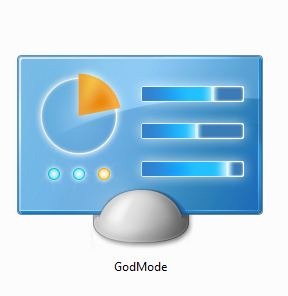 ndows tasks with a click of a button. Now, this is really useful for beginners who don't really know a lot about system tasks and with this tip, you can have everything from partitioning your hard drive to changing your Windows theme all in one simple folder. Here's how to access GodMode:
ndows tasks with a click of a button. Now, this is really useful for beginners who don't really know a lot about system tasks and with this tip, you can have everything from partitioning your hard drive to changing your Windows theme all in one simple folder. Here's how to access GodMode:
1. Right-Click your desktop and select New Folder
2. Rename the folder to the following entry :
GodMode.{ed7ba470-8e54-465e-825c-99712043e01c}
*The folder icon will change to this icon and you can now access GodMode
There you go!
TechWiz
Sunday, May 02, 2010 | 0 Comments
Disabling Windows Defender and Firewall
![]() A feature in Windows 7 is the implementation of Windows Defender, which can become a hassle if you already have a decent anti-virus to handle all your virus and spyware needs. This significantly slows down your computer by utilizes many of your system's resources to power on Windows Defender.
A feature in Windows 7 is the implementation of Windows Defender, which can become a hassle if you already have a decent anti-virus to handle all your virus and spyware needs. This significantly slows down your computer by utilizes many of your system's resources to power on Windows Defender.
Windows Firewall, on the other hand, has never been much of use for me due to the the many anti-viruses out there that feature a firewall in their software. We recommend disabling these features to improve your system response time and your online gaming experience (Firewall interferes with the servers you use to connect to when you're playing online). This tweak is significant for gamers and normal PC users.
due to the the many anti-viruses out there that feature a firewall in their software. We recommend disabling these features to improve your system response time and your online gaming experience (Firewall interferes with the servers you use to connect to when you're playing online). This tweak is significant for gamers and normal PC users.
*If you want more info on anti-viruses and which one to choose, check this post-->CLICK ME
Disable Windows Firewall
1. Click Start, Control Panel
2. In System and Security, click on Windows Firewall
3. On the left-hand side, hit Turn Windows Firewall On or Off
4. For both Private and Public sub-menus, check Turn Off Windows Firewall
Disable the firewall service (not recommended for beginners):
1. Click Start, Run, type Services.msc
2. In the list, scroll down and look for Windows Firewall
3. Double-click it, hit Stop to stop the service and in startup type, hit Disabled
Disable Windows Defender
1. Open up Windows Defender by clicking Start and by typing Windows Defender in the Search Box
2. Once inside the program, hit Tools
3. Under Settings, click Options
4. Click on the Administrator tab and uncheck "Use This Program"
Disable the windows defender service (not recommended for beginners):
1. Click Start, Run and type Services.msc
2. In the list, find Windows Defender
3. Double-click it, hit Stop and in the startup type, hit Disabled
There you go, another tweak, a faster PC!
TechWiz
Saturday, May 01, 2010 | 0 Comments
Disable Low Disk Space Notification
Another registry tweak here showing you how to disable low disk space monitoring which notifies the user when their disk space is too low and can get pretty tiresome after seeing it pop-up many times. It also utilizes a lot of system's resources and, therefore, is not needed on your PC. Here's what to do:
1. Click Start, Run, then type Regedit
2. Navigate to the following line:
"HKEY_CURRENT_USER\Software\Microsoft\Windows\CurrentVersion\Policies\Explorer"
3. On the right-hand side, look for the following entries:
- NoLowDiskSpaceChecks = Set the value data to 1
- NoResolveSearch = Set the value data to 1
- NoInternetOpenWith = Set the value data to 1
- NoResolveTrack = Set the value data to 1
Cheers!
GaMeR
Friday, April 30, 2010 | 0 Comments
Speed Up Menu Show Delay Time
Windows delays their menus responsiveness when hovering your mouse over a file or folder. This tweak will show you exactly how to change the value data to get your menus running faster. By default, it takes around 400 milliseconds to show the menu.
1. Click Start, Run and type Regedit
2. Navigate to HKEY_CURRENT_USER\Control Panel\Desktop
3. On the right-hand side, locate and double-click on MenuShowDelayTime
4. Change the value data from 400 to anything around 1 to 10 (in milliseconds)
*Changing it to 0 is not recommended as it may become difficult to navigate through explorer
5. Close Regedit and Reboot
Hope this helps!
TechWiz
Thursday, April 29, 2010 | 0 Comments
Faster Mouse Hover Time
This is a quick tip showing you guys how to speed up your mouse's hover time by simply decreasing it using the registry. Mouse hover time is the amount of time it takes to display the window ,you are currently viewing, in the taskbar. Here's how to speed it up:
1. Click Start, Run and type Regedit
2. Navigate to the following entry: HKEY_CURRENT_USER\Control Panel\Mouse
3. Look for the value on the right-hand side called MouseHoverTime
4. Double-click it and change the value data from 400 (default) to about 10
5. Close Regedit and restart your computer for changes to take affect
Cheers!
TechWiz
Tuesday, April 27, 2010 | 0 Comments
Faster Shutdown Time in Windows
*This tweak works for all operating systems
When Windows shuts down it activates a service called "wait to kill service timeout". This service is set by default to 12-20 seconds before your PC can actually be shut off. It waits mainly to make sure all of your programs are properly closed but it is not needed. Follow these steps to speed up your shutdown.
1. Click Start, Run and type Regedit
2. Once in regedit, navigate to the following line: HKEY_LOCAL_MACHINE\SYSTEM\CurrentControlSet\Control
3. Click on Control and look at the right-hand side
4. Double-click on "WaitToKillServiceTimeout" and set the value data to 1000 (1 second)
5. Close regedit and Reboot your computer
*With this tweak I saved about 6 seconds off my shutdown speed*
Cheers!
TechWiz
Monday, April 26, 2010 | 0 Comments
Get 20% More Internet Speed
By default, Windows reserves 20% of your bandwidth for very few purposes to make some tools, like Windows Update, run a bit faster, but not by much. Here's how to set the bandwidth limit to 0%:
*This tweak might not work depending on your network adapter
1. Click Start, Run and type gpedit.msc
2. In the Computer Configuration tab, expand Administrative Templates and then expand Network
3. Click on QoS Packet Scheduler
4. On the right side, double-click on Limit Reservable Bandwidth
5. In the windows, make sure it is Enabled and then set the Bandwith Limit to 0%
NOTE: Disabling this feature or Not Configuring it, the system will still use 20% of reservable bandwidth
Hope it helps!
TechWiz
Sunday, April 25, 2010 | 0 Comments
Manually Delete the Temp Folder
Temp files are files that programs backup when a program crashes, or has to keep some info about it which drastically slows down your PC by overloading these entries into the folder. It is recommended to delete these entries manually rather than having a program delete them for you. Here's how to do so:
1. Click Start, Run
2. Type %temp%
3. Delete whatever folders that pop-up
*It is also recommended to do this at least once daily to sustain performance
There you go
TechWiz
Sunday, April 25, 2010 | 0 Comments
Disable Windows 7 Gadgets to Free Up Memory
Windows 7 uses customizable gadgets or widgets to make your PC experience even more impressive but it takes up quite a lot off the system's resources. If you do not use Windows gadgets and want to disable them to improve your PC's performance, follow these steps:
1. Click Start, Control Panel, Programs
2. Under Programs and Features, click on Turn Windows Features On or Off
3. In the list, uncheck Windows Gadget Platform
This will permanently disable the gadgets, but you have to restart your PC in order for the changes to affect.
Hope this helps!
TechWiz
Friday, April 23, 2010 | 0 Comments
Disable Windows Hibernation to Boost Performance
Hibernation can be a pretty useful tool at times but can take up a lot of space. When Windows hibernates and is restarted, it reloads the content of memory and is restored to the state it was in when hibernation was used. Basically, it is a tool used mostly for people who don't like waiting a long time for their computer to boot, but it becomes unnecessary once you've read "How to Speed Up Windows Boot Time" from our site. Here's how to disable Windows Hibernation:
1. Click Start, Run and type CMD
2. In cmd, type this without the cotations: "powercfg -h off"
3. Exit CMD and restart your computer.
This saves a lot of energy and boosts your computer's performance.
Cheers!
TechWiz
Thursday, April 22, 2010 | 0 Comments
How to Avoid Viruses and Sustain Performance
For many years i have been following the same way to keep my computer clean and virus-free. I go through a simple schedule that I follow which is nothing that complicated. Here is the list that I go through every now and then to keep my computer running at full speed:
Scanning The Registry and Cleaning Out Unnecessary Files
*Recommend doing this 2-3 times daily
1. Download and Install Ccleaner by Piriform
2. Open the program and select Run Cleaner
3. Then go to the Registry Tab and hit Scan For Issues
Defragmenting
*Recommend doing this once every 2 weeks
Defragmentation reduces the amount of fragments in files and can increase your computer's performance significantly. Basically it physically places all of your files together so that they're easier to access. You can either use the defragment tool implemented in Windows or download a different one.
Windows Defragment
1. Click Start and then Computer
2. Right-Click your hard drive and select Properties
3. In Tools, select Defragment Now
Other Program...
I recommend Auslogics Disk Defrag as it is better and more efficient than the basic defragging tool. Easy and simple interface with lots of content makes this program a must download.
Scan for Viruses Regularly
*Recommend once every month or whenever you feel like it
Scanning for viruses is a very simple task but it isn't the case if you don't have the right anti-virus. From my experience with anti-viruses, whether it's AVG, Norton, BitDefender or Avast, the best and most lightweight one has to be ESET NOD 32 as it provides full protection while using only 1000K of memory. Although it's not free, it is highly recommended for everyone.
Best Free Anti-Virus?
There are many free anti-virus programs and can be sometimes confusing which one to pick. Avast Anti-Virus is probably the one I would check out as it uses low memory, provides a very simple interface and contains highly detailed virus scanning. It is almost invisible at times and has the ability to detect and remove thousands of viruses, malware and spyware on your computer.
Update Regularly
Like many people don't know, updating can significantly improve performance. To check for updates in Windows 7 and Vista, just follow these steps:
1. Click Start, Control Panel, System and Security
2. Under Windows Update, hit Check For Updates
Cheers!
TechWiz
Tuesday, April 20, 2010 | 0 Comments
Fiz Buzzing or Static Noises In Videos, Games and Music
I recently discovered this while playing a PC game that demanded high quality sound. Turns out that my sound format (in Hz) was higher than it was supposed to. After changing it to a lower format, it helped and didn't notice a difference in the sound quality, other than the fact that they're was no more buzzing. Here's how to fix it:
Win7 and Vista Only
1. Click Start, Control Panel, Hardware and Sound
2. Click Sound and in the Playback tab, Right-Click your audio device and hit Properties
3. In the Advanced tab, select a lower sound quality in the Default Format section (Recommend 24-bit 48000 Hz or 44100 Hz)
There you go!
TechWiz
Sunday, April 18, 2010 | 0 Comments
Unleash 7's Top 10 iPod Touch Games
*You might wonder why were incorporating iPod Touch to our site. Well its because we all consider it as a gaming system capable of doing many things such as a PC ( Internet, Games, etc.) So if you think about it, iPods are kinda like a downgraded version of a PC.
iPod Touch and iPhone have become one of today's greatest portable gaming systems that deliver fun and intense games whether they were made by well-known companies or by regular people. There are so many games to choose from... Here are our top 10 iPod games so far:
10. SuperFall - $1.99 Superfall is a ragdoll simulator, where you complete obstacles to get money and buy other ragdolls. Nice physics game with a lot of content and is very addicting and fun to play when you're bored. Definitely worth checking out.
Superfall is a ragdoll simulator, where you complete obstacles to get money and buy other ragdolls. Nice physics game with a lot of content and is very addicting and fun to play when you're bored. Definitely worth checking out.
9. Chronicles Of Inotia 2: A Wanderer Of Luone - $2.99 This is the game to buy for any diablo lover or just RPG fans. It contains basic rpg elements such as completing quests, discovering new places and leveling up. Very addictive but kind of hard.
This is the game to buy for any diablo lover or just RPG fans. It contains basic rpg elements such as completing quests, discovering new places and leveling up. Very addictive but kind of hard.
8. Gamebox - $0.99 Are you looking for a lot of fun games on one single app? This is the app you should buy!
Are you looking for a lot of fun games on one single app? This is the app you should buy!
Gamebox contains 28 games that are all unique in their own style. Games such as Jailbreaker and iSniper 3D will have you playing for hours on end.
All games are fun!
7. Zenonia - $2.99 One of the most popular games on the AppStore , Zenonia delivers a whole new RPG experience. Completing quests, fighting creatures, buying stuff and collecting loot has never been this fun. Although it's a very short game , 4-7 hours to defeat, it's still a very fun experience.
One of the most popular games on the AppStore , Zenonia delivers a whole new RPG experience. Completing quests, fighting creatures, buying stuff and collecting loot has never been this fun. Although it's a very short game , 4-7 hours to defeat, it's still a very fun experience.
6. Space Miner: Space ore Bust - $4.99 Space Miner is a crossover between a side-scroller and an RPG as the game lets you shoot down asteroids, collect loot and customize your ship by adding armor or even weapons to it . It borrows a lot from the classic Asteroids game, released back in 1979, as many games do, and features different planets and sectors to discover in order to mine them. Overall a great and rewarding game!
Space Miner is a crossover between a side-scroller and an RPG as the game lets you shoot down asteroids, collect loot and customize your ship by adding armor or even weapons to it . It borrows a lot from the classic Asteroids game, released back in 1979, as many games do, and features different planets and sectors to discover in order to mine them. Overall a great and rewarding game!
5. Zenonia 2 - $4.99 The hit sequel to Gamevil's RPG classic, Zenonia 2 is no exception in being one of our favorite RPG titles on the Ipod. It brings back many elements from the previous game but with many tweaks such as new skills and abilities, a whole new system menu, 4 distinctive player classes, including Warrior, Paladin, Shooter and Magician, and a better story. A lot of replay value and content make this game a must buy.
The hit sequel to Gamevil's RPG classic, Zenonia 2 is no exception in being one of our favorite RPG titles on the Ipod. It brings back many elements from the previous game but with many tweaks such as new skills and abilities, a whole new system menu, 4 distinctive player classes, including Warrior, Paladin, Shooter and Magician, and a better story. A lot of replay value and content make this game a must buy.
4. Modern Combat: Sandstorm - $4.99 The most successful FPS game to date, Modern Sandstorm takes players in a epic battle at war using many weapons and tactics to take out your enemies. The developers have added multiplayer for a better experience and a longer playability. Although it's quite expensive, it is a must have for any FPS lover.
The most successful FPS game to date, Modern Sandstorm takes players in a epic battle at war using many weapons and tactics to take out your enemies. The developers have added multiplayer for a better experience and a longer playability. Although it's quite expensive, it is a must have for any FPS lover.
3. JellyCar - FREE JellyCar is a basic "avoid the obstacles and beat the course" kind of game but with many twists. The controls of the game are pretty simple: keep your finger on the right side of the screen to go forward and the left part to go backward. You can also transform the car into a monster truck which helps a lot in the game. It contains many levels with different difficulty settings to fit everyone's needs and is the best game to play to pass the time.
JellyCar is a basic "avoid the obstacles and beat the course" kind of game but with many twists. The controls of the game are pretty simple: keep your finger on the right side of the screen to go forward and the left part to go backward. You can also transform the car into a monster truck which helps a lot in the game. It contains many levels with different difficulty settings to fit everyone's needs and is the best game to play to pass the time.
2. Plants vs Zombies -$2.99 This game first appeared on the PC and has now been ported to the iPod. The object of the game is to defend your territory by planting plants and flowers in order to kill zombies. ( I know...weird, right?) It is extremely addictive as you progress though the game. By killing zombies you collect suns which help you spawn even more flowers. You can unlock many other plants and flowers each round and can help you take out the endless waves of zombies. It is a great and unique concept and is worth the download.
This game first appeared on the PC and has now been ported to the iPod. The object of the game is to defend your territory by planting plants and flowers in order to kill zombies. ( I know...weird, right?) It is extremely addictive as you progress though the game. By killing zombies you collect suns which help you spawn even more flowers. You can unlock many other plants and flowers each round and can help you take out the endless waves of zombies. It is a great and unique concept and is worth the download.
1. Zombieville USA - $1.99 The most popular iPod game to date and is no exception in being the best game we've played. The object of the game is to defeat a level while avoiding and killing an endless amount of zombies. They're are 7 different characters to choose from including some from other iPod games such as Ninja from OMG Ninjas and John Gore from Minigore. Cash is awarded everytime you kill a zombie and can be used to buy some of the most destructive weapons we've seen on the iPod, such as rocket launchers, lasers, rifles, shotguns and many more.
The most popular iPod game to date and is no exception in being the best game we've played. The object of the game is to defeat a level while avoiding and killing an endless amount of zombies. They're are 7 different characters to choose from including some from other iPod games such as Ninja from OMG Ninjas and John Gore from Minigore. Cash is awarded everytime you kill a zombie and can be used to buy some of the most destructive weapons we've seen on the iPod, such as rocket launchers, lasers, rifles, shotguns and many more.
Written by the Unleash7 Team
Saturday, April 17, 2010 | 0 Comments



