Enable "Take Ownership" in Windows 7
When you are not allowed to access a certain file, the task ownership option is the best way to go as it disables the file's protection so you can easily use it. But, by default, this option is disabled. Here's how to enable it:
1. Click Start, Run and type Regedit
2. Navigate to HKEY_CLASSES_ROOT\*\shell\runas
3. On the right-hand side, you will tonic a string called Default, double-click it, and in Value Data, type in Take Ownership
*To access this option, you need to right-click a folder (not a file) and select Take Ownership
There you go!
TechWiz
Wednesday, May 05, 2010 | 0 Comments
Change Owner's Name
If your computer is registered under the wrong name or may have been misspelled , you might want to follow these tips showing you how to change the owner of the PC's name using the registry. It is fairly easy to accomplish:
1. Click Start, Run, and type Regedit
2. Navigate to the following line:
"HKEY_LOCAL_MACHINE\SOFTWARE\Microsoft\Windows NT\CurrentVersion"
3. Make sure to click on the CurrentVersion key and look at the right-hand side
4. Locate RegisteredOwner, Right-Click it and Modify to change the value data
5. Put in any name you desire
Hope this helps!
TechWiz
Monday, May 03, 2010 | 0 Comments
Windows 7 Trick: GodMode
A hidden feature in Windows 7 is GodMode, which let's you access over 250 wi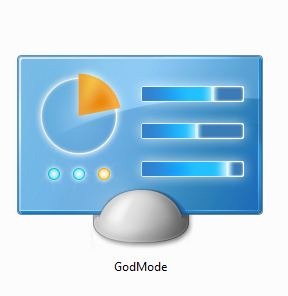 ndows tasks with a click of a button. Now, this is really useful for beginners who don't really know a lot about system tasks and with this tip, you can have everything from partitioning your hard drive to changing your Windows theme all in one simple folder. Here's how to access GodMode:
ndows tasks with a click of a button. Now, this is really useful for beginners who don't really know a lot about system tasks and with this tip, you can have everything from partitioning your hard drive to changing your Windows theme all in one simple folder. Here's how to access GodMode:
1. Right-Click your desktop and select New Folder
2. Rename the folder to the following entry :
GodMode.{ed7ba470-8e54-465e-825c-99712043e01c}
*The folder icon will change to this icon and you can now access GodMode
There you go!
TechWiz
Sunday, May 02, 2010 | 0 Comments



