Get 20% More Internet Speed
By default, Windows reserves 20% of your bandwidth for very few purposes to make some tools, like Windows Update, run a bit faster, but not by much. Here's how to set the bandwidth limit to 0%:
*This tweak might not work depending on your network adapter
1. Click Start, Run and type gpedit.msc
2. In the Computer Configuration tab, expand Administrative Templates and then expand Network
3. Click on QoS Packet Scheduler
4. On the right side, double-click on Limit Reservable Bandwidth
5. In the windows, make sure it is Enabled and then set the Bandwith Limit to 0%
NOTE: Disabling this feature or Not Configuring it, the system will still use 20% of reservable bandwidth
Hope it helps!
TechWiz
Sunday, April 25, 2010 | 0 Comments
Unleash7 Tip: OpenDNS
"OpenDNS makes networks in homes, schools and businesses safer, faster, smarter and more reliable through Web content filtering" With just a simple tweak, you can experience full speed internet in less than a minute. Here's how to enable OpenDNS on your system
1. Navigate to Start, Control Panel, Network and Internet, Network and Sharing Center
2. On the left-hand side, select Change Adapter Settings Pic
3. Right-Click your connection and select Properties Pic
4. Click on Internet Protocol Version 4 and then Properties Pic
5. Check Use the Following DNS Server Addresses
6. In Preferred DNS type 208.67.222.222 and for Altenate DNS type 208.67.220.220 Pic
Cheers!
TechWiz
Thursday, April 08, 2010 | 0 Comments
Make Firefox Blazing Fast
Firefox is one of the most popular browsers in the world with cutting-edge add-ons and reliable settings. But, most users have been experiencing many problems with Firefox notably the connection time which takes too long to respond. Here's how to fully optimize your Firefox experience:
1. In Firefox, type about:config in the address bar (Don't worry if it asks you that it'll void your warranty just click ok and move on to the next step)
2. In the list, find network.http.pipelining and set it to True
3. Find network.http.proxy.pipelining and set it to True
4. Find network.http.pipelining.maxrequests and set it to around 15
5. Finally, Right-Click anywhere and select New and then Integer, name it nglayout.initialpaint.delay and set it to 0 (Zero)
Happy Browsin'!
TechWiz
Tuesday, April 06, 2010 | 0 Comments
Using TCPOptimizer to Boost Internet
Internet connections often slow down when interrupted by various connections in your area. For those who want to get a lot more out of their internet connection follow these tips:
TEST YOUR INTERNET CONNECTION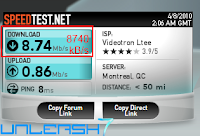
1. Go to Speed Test Site
2. Select your city or area in the map grid
3. Take note of your download speed (For example, mine was 8.74Mb/s which also equals to 8740 kbps)
SPEED UP INTERNET CONNECTION
1. Download and install TCPOtimizer
2. In the General Settings tab, move the slider to your corresponding internet connection speed (The settings are in Kb/s)
3. To find out how much Kb/s are in Mb/s, do this equation: Mb/s x 1000 = Kb/s (In my case, 8.74 Mb/s = 8740 Kb/s)
4. Once you selected your internet connection speed, select Optimal Settings at the bottom of the menu
5. Click Apply and Restart your PC
6. Test your speed again at the speed test site
Say Thanks!
TechWiz
Tuesday, April 06, 2010 | 1 Comments